Already received your Visa Prepaid Card? Activate it now!
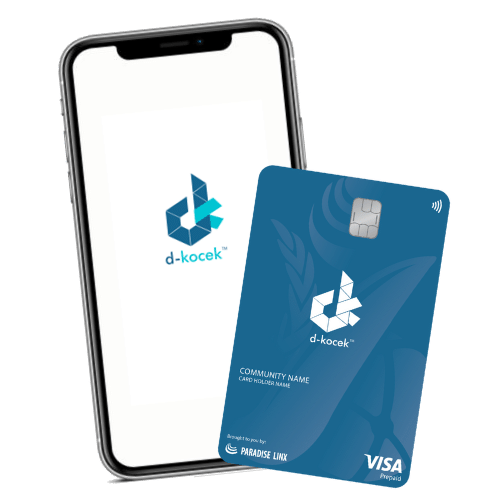
How to use Visa Prepaid Card
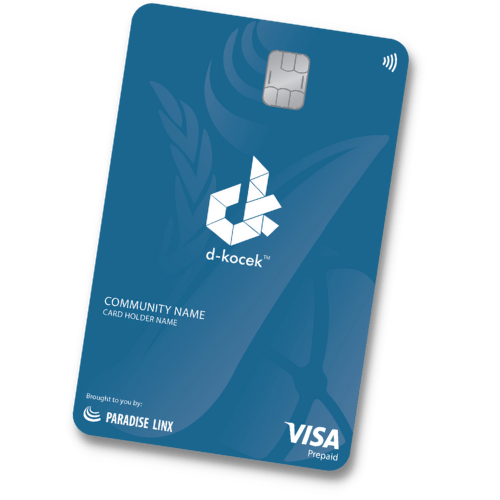
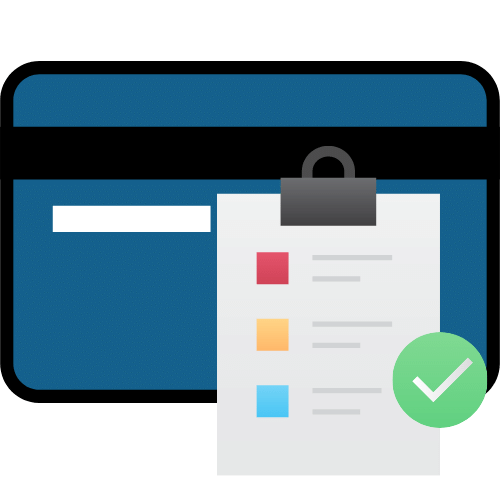
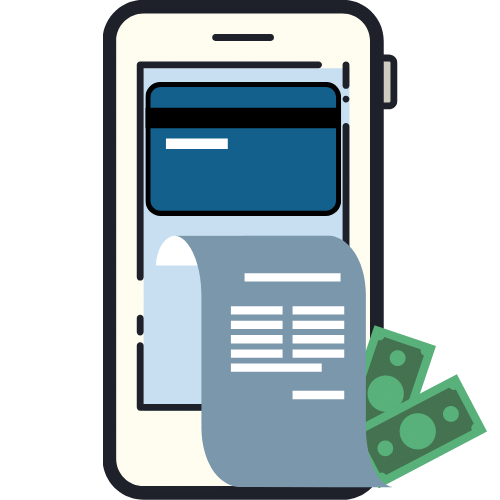


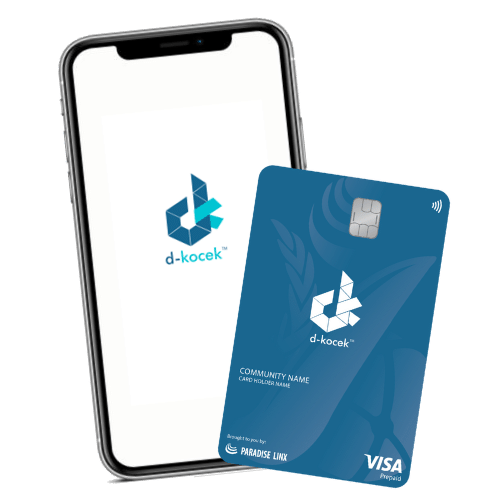
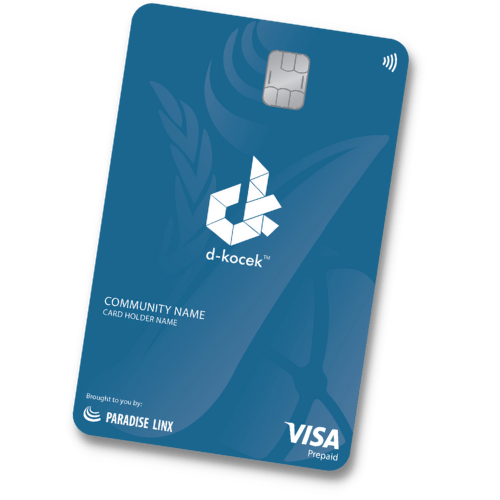
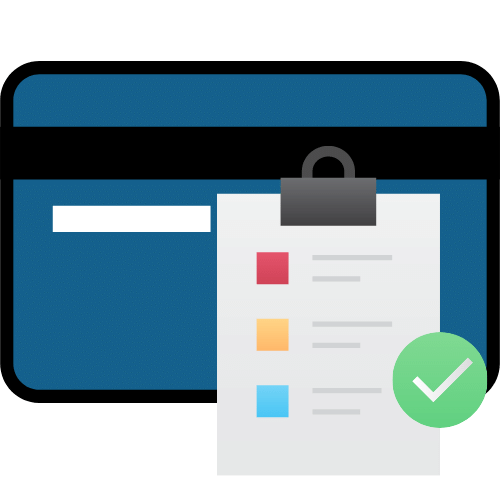
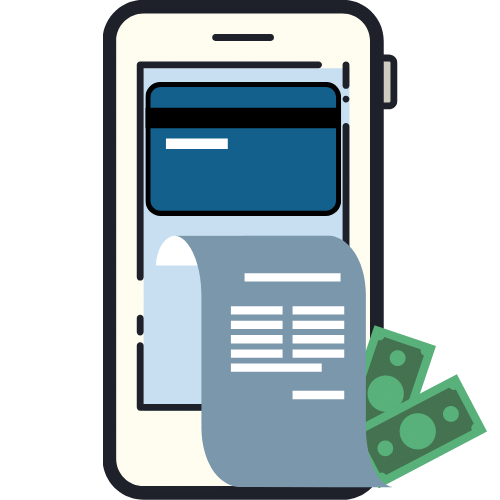




Step 1
Open the d-Kocek app

Step 2
Swipe to the left

Step 3
Click on the card image

Step 4
Click on the “Activate Card”

Step 5
Capture the back image of your visa prepaid card for the details needed

Step 6
Review the details with your visa prepaid card. Make sure the card number, card validation date/year, and security code are correct. Then click “Submit” to proceed.

Step 7
Create your 6-digit card PIN number.
(This PIN will be used when withdrawing money from ATM or making a payment using the PIN number at the merchant)

Step 8
Insert your PIN number again for confirmation

Step 9
Your card activation is successful. Click on the “Done”

Step 10
You will return to the dashboard.

Step 11
Swipe to the left

Step 12
Click on the card image

Step 13
You can see the features for your visa prepaid card
(For the first time using a visa prepaid card, please make a payment transaction using the PIN number at the payment terminal in the store. After that, you can use the PAYWAVE function in any store)

Step 1
Open the d-Kocek app

Step 2
Swipe to the left

Step 3
Click on the card image

Step 4
Click on the “View”

Step 5
Enter your d-Kocek app PIN number

Step 6
all the details of your visa prepaid card can be viewed here

Step 1
Open the d-Kocek app

Step 2
Swipe to the left

Step 3
Click on the card image
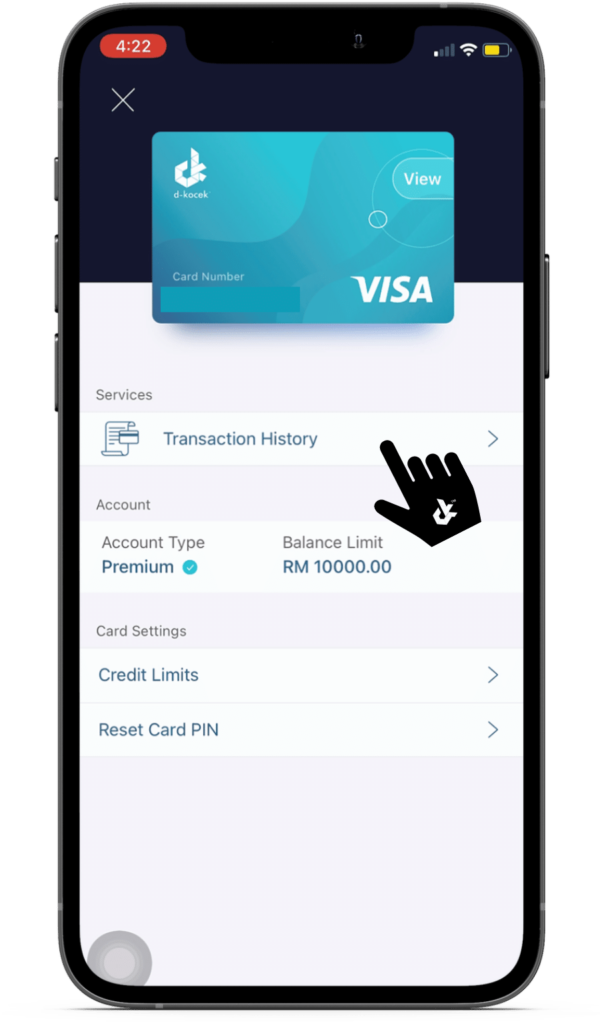
Step 4
Click on the “Transaction History”
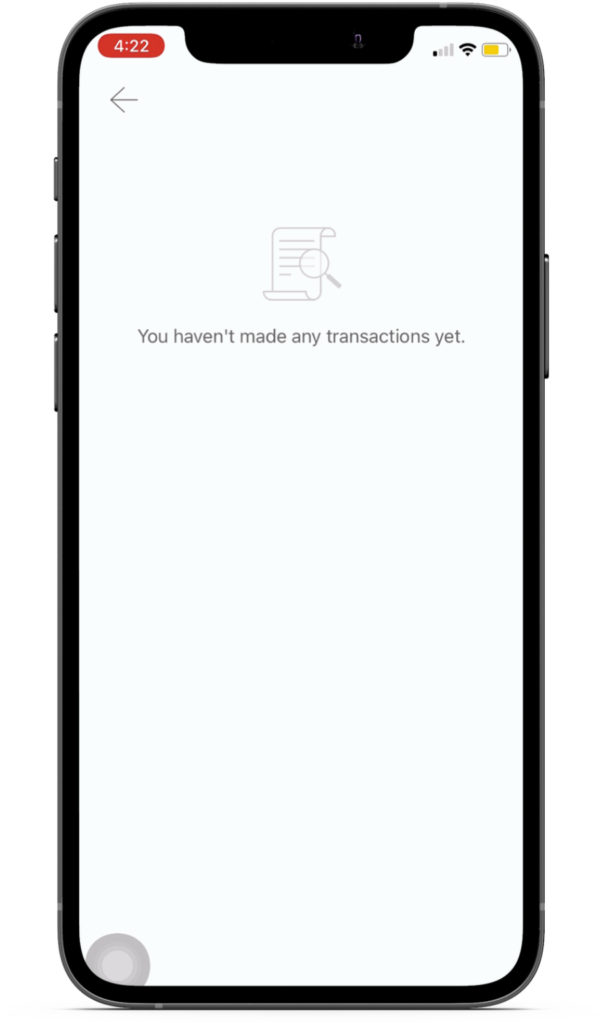
Step 5
All your visa prepaid card transactions will be shown here

Step 1
Open the d-Kocek app

Step 2
Swipe to the left

Step 3
Click on the card image

Step 4
Click on the “Credit Limits”

Step 5
Enter your d-Kocek PIN number

Step 6
Enter the limit amount you preferred for Visa Prepaid Card. Then click “Update”
“Maximum is RM10,000.00”

Step 7
Your credit limits is successfully updated. Click “Done” to return to home

Step 1
Open the d-Kocek app

Step 2
Swipe to the left

Step 3
Click on the card image

Step 4
Click on the “Reset Card PIN”

Step 5
Enter your d-Kocek PIN number

Step 6
You will receive an SMS of 6-digit TAC number. Enter the code here to proceed
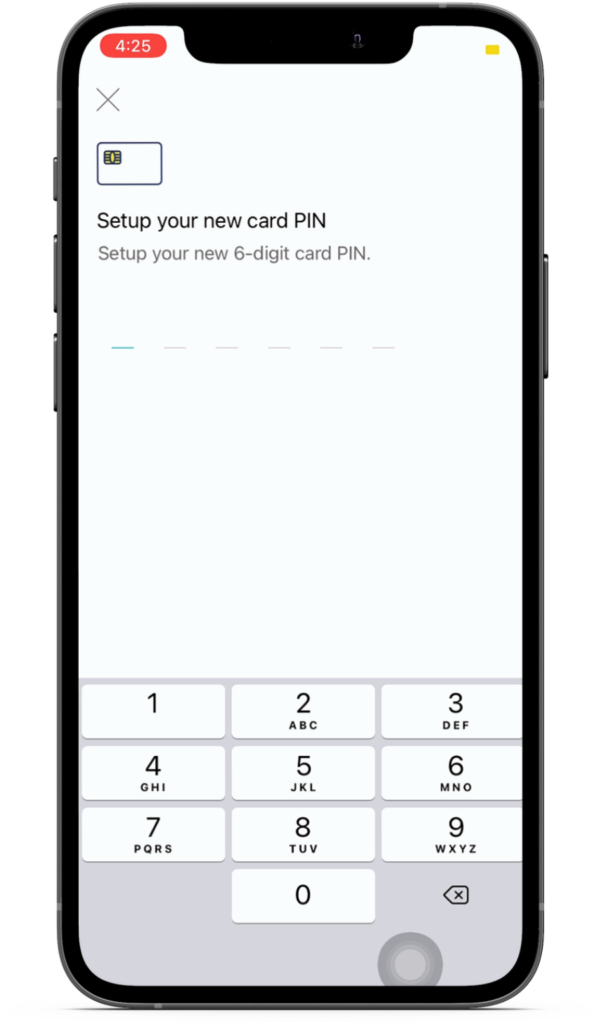
Step 7
Now you can setup new card PIN number

Step 8
Re-enter the PIN number

Step 9
Your card PIN number is successfully updated. Click “Done” to return to home